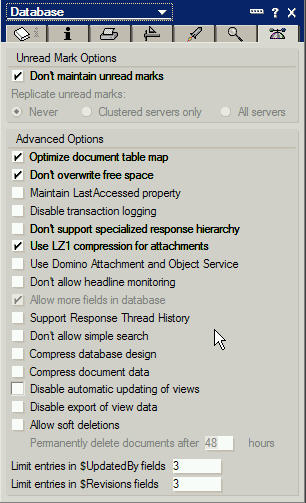Table of Contents
Installing Quickr 8.5.1 (Services for Domino) on Windows
Detailed instruction how to install Quickr can be found in the Administrators Guide. There are also instructions available in this article: http://www-10.lotus.com/ldd/lqwiki.nsf/dx/Quick_Start_Guide-Lotus_Quickrf_or_Domino_8.5.1.
Below you will find a short summary of the most important steps for a Quickr installation based on the Windows platform.
The description is valid if you are installing Quickr in its own Domino domain (this is what I would really recommend!). If you will install the Quickr server as an additional server in an existing domain you might need to consider some more things.
Install Domino Server
- Install Domino 8.5.1(Choose: Enterprise Server) (part number for English version: CZ5RTEN)
- Install Domino 8.5.1 FP5 (link) together with hotfix HF487
- Choose to set up HTTP services.
- Use a Domino server certifier that includes no more than two organizational units (OUs). For example, the certifier /OU=Dallas/OU=Div1/O=Acme is acceptable, but the certifier /OU=Sales/OU=Dallas/OU=Div1/O=Acme is not acceptable. Otherwise the internal names of local users defined in Lotus Quickr places will be truncated and these users will be unable to log in to the server.
- As the servertasks “Sched”, “CalConn” and “RnRMgr” normally are not needed on a Quickr server, you should delete them permanently from the SERVERTASKS= line.
- Add the line “Create_R85_Databases=1” to your NOTES.INI so that all new databases will be created with the latest ODS.
- Start the Domino server and make sure that it is running without any problems. Then shutdown the Domino server again.
Adapt Server Document Settings
Before you start: Be aware that Quickr currently DOES NOT support Internet site documents. So even it might work in general you will face problems during production use. So please don't use Internet site documents with Quickr.
- From IBM Lotus Notes® or the Domino Administrator, open the Domino Directory (names.nsf) on the server.
- Open the Server document for the server and click Edit Server.
- Select “Basics”
- * Set “Fully qualified Internet hostname” to the alias you are using for Lotus Quickr (the hostname you are using in the URL later). Do NOT use another host name or an IP address here.
- Select “Internet Protocols > HTTP”
- * In the “Basics” section set the field “Host name” to the alias you are using for Lotus Quickr (the hostname you are using in the URL later). Do NOT use another host name or an IP address here.
- * In the “Basics” section set the field “Number active threads” to “64”.
- * In the “Mapping” section set “Home URL” to “/LotusQuickr”
- * In the “R5 Basic” section set “Optimize HTTP performance” to “Web Applications”
- * In the “Enable logging to” section make sure that at least “Domlog.nsf” is set to “Disabled” as this will be a performance killer. If you do not really need looging you should set “Log files” also to “Disabled”.
- * In the “DSAPI” section add the value “ndolextn” in the “DSAPI filter file names” field, if it is not already there. This is only needed if you want to use the Quickr offline capability.
- * In the “Timeouts” section set “HTTP Persistent Connections” to “Disable”. Please note: Set this to “Enable” if the network between the server and most of the clients is slow, for example, a modem or 10 Mbit network connection or the number of concurrent clients at any given time is not greater than the number of HTTP worker threads multiplied by 2 or 3 see “Number active threads” above).
- * In the “Network Settings” section set “Listen Queue Size” to “1024” and “Maximum number of concurrent network sessions” to “3000”
- Select “Internet Protocols > Domino Web Engine”
- * In the “HTTP Sessions” section set “Maximum active sessions” to “2000”
- * In the “Java Servlets” section, select “Domino Servlet Manager” in the “Java servlet support” field and set “Maximum active sessions” to “2000”.
- * In the “Character Set” section, select “Yes” in the “Use UTF-8 for output” field.
- * In the “Web Agents and Web Services” section set “Run web agents and web services concurrently” to “Enabled”
- * In the “Web Agents and Web Services” section set “Web agents and web services timeout” to “180” (or whatever number of seconds the longest running web agents need).
Install Quickr
- Start the EXE file (part number: CF2REML; if you cannot find that number, try CZU1SML), see also here for a complete list) and extract the files to a temporary directory (be sure you remember the directory name)
- Change to that temporary directory, switch to the subdirectory “Server” and start “SETUP.EXE”
- Follow the instructions on the screen. Double check if the directory names are correct.
- In the “Specify name and password” window, type the user name and password for the first Lotus Quickr server administrator. Specify the name for a new, local administrator. Do not specify the name of the Lotus Domino server administrator or any other name from a user directory that Lotus Quickr should use.
- If the Quickr setup has been finished, start the Domino server and check if there are no errors. Check if you can see the start screen of Quickr if you go to “http://server.domain.com/LotusQuickr” with a web browser. Stop the Domino server again if this is working.
- Install the latest Quickr fixpack. Check this page for the most current fix level of Lotus Quickr 8.5.1. Below the basic task to install the fix pack are described. Be sure that you read the enclosed readme file for more detailed information or additional things to do!
- Before you can install the hotfix you need to install the Sun Java runtime engine. Then you also need to add the Domino program directory to the end of the Windows system path (Restart Windows to activate this change).
- Afterwards you copy the hotfix JAR file to the path “<Domino program dir>\jvm\lib\ext” and double click on it. The hotfix installer is then started. Follow the instructions on the screen.
- After installation has been finished you have to perform the following steps (Important!):
- Start the Quickr server
- From the Domino console run the following commands. Wait for one command to finish before starting the next one:
load qptool unlock –a load qptool upgrade -f –server load qptool upgrade -f –a -saveformprefs load design
- Restart the Domino server task
- Install the latest Quickr Connector hotfix. Check this page for the most current hotfix. You need to copy the files “qkrconn.exe” and “buildinfo.txt” to <Domino data dir>\domino\html (overwriting the existing files).
Configure Single Sign On
For detailed information how to do this see this chapter in the administrators guide or check this article: http://www-01.ibm.com/support/docview.wss?rs=899&uid=swg21104931.
Important: You have to configure multi-server SSO even if you only have one server! If you do NOT configure MSSO you will see strange behaviours of Quickr (e.g. you will have to re-authenticate when switching pages, you appear to be logged off (although you are not.., you do not see the small arrows where you can choose context sensitive menu options etc.) So this step really has to be done even if you only working with one server.
Connect Quickr to an LDAP Directory
The steps to do that can be found in this chapter of the Quickr 8.5.1 Admin Guide.
Note: Although you are able to use native Domino as directory authentication I would recommend to connect to an LDAP directory (which can be a Domino LDAP however). This is especially useful if you want to connect Quickr to other products like Lotus Connections or other Websphere based products which have only the option to use LDAP as directory.
Configuring cross-place searching
If you want your users to be able to search all places instead of just the place you have opened you must configure cross-place searching. See this chapter in admin guide for more detailed information about how to do this.
Enabling Domino Off-Line Services
For more detailed information refer to http://www-10.lotus.com/ldd/lqwiki.nsf/dx/Setting_up_Lotus_Quickr_for_offline_use_optional_qd851 in the admin guide.
Please be aware of the fact that you need to install the Domino language pack of the desired language if your users have set the Windows regional settings to another value than “English”. Otherwise the users will not be able to install DOLS.
The part number for the German language pack for Domino 8.5.1 (Windows) is CZ93NDE.
Configure the maximum size for file uploads
See here here for more details.
Configure Place Catalog database properties
Tuning the properties of the PlaceCatalog.nsf and Placestatistics.nsf database can improve the server performance. Use the Lotus Notes administrator client to open the property window for the database of the PlaceCatalog.nsf and the Placestatistics.nsf databse. Click the tab on the right in the Advanced options section, and then set it as shown below:
Check if a full text index exists for PLACECATALOG.NSF. Create one if not.
Create and edit QPCONFIG.XML in the Domino data directory
See more detailed information about what can be configured in the QPCONFIG_SAMPLE.XML file located in the Domino data directory. You need to create your own QPCONFIG.XML in the Domino data directory as by default this file does not exist.
If you like you can use this skeleton (rename it to QPCONFIG.XML) which contains already the most important options. Please make sure that you use your server names etc. instead of the dummy entries and be aware that the directory configuration options are valid for a Domino LDAP and might need to be adapted to your environment!
Modify NOTES.INI
Add the following entries to the NOTES.INI of your server. Check that you do not have duplicate entries! And make sure that you do NOT have the parameter “h_VersionType” in your NOTES.INI e.g. from an older installation (see http://www.urspringer.de/2010/10/05/quickr-8-5-domino-remove-h_versiontype-from-notes-ini/)
;* Allows anonymous access to files in the HTML directory NoWebFileSystemACLs=1 ;* Make all URL forms include the Place name in the URL h_ScopeUrlInQP=1 ;* Enable Domino Offline Services (DOLS) / You can comment this out of offline capability of Quickr is not used EXTMGR_ADDINS=nqpextmgr.dll CheckCacheBeforeDSAPI=1 ;* Maximum Level of nested groups in LDAP directory (set as low as possible for performance reasons!) QuickPlaceNestedGroupLimit=2 ;* Defines the name used for Quickr generated e-mails for newsletters. h_UndelivMail=LotusQuickr ;* Defines the domain used for Quickr generated e-mails for newsletters. $h_MailDomain=domain.xxx ;* Together the h_Undelivmail field and the $h_MailDomain field are used to create the complete e-mail ; address for Quickr generated e-mails. The e-mail address format is as follows: <h_Undelivmail>@<$h_MailDomain> ; Default Versioning if not specified (for places created before Quickr 8.1) ; **** DO NOT USE WITH Quickr 8.5 **** h_VersionType=explicit ;* Specify non-default timing for user lookup UI (ms; Default=300) QuickPlaceLookupTimer=1000 ;SHYN7LATXP - Two managers editing the same document can create save/replication conflict with no warning given to the second editor. QuickPlaceShowConflictWarning=1 ; Print more meaningful error message during login in case of no access to a place QuickPlacePassReasonType=1 ; PNOT7DZQCG - In Accessibility Mode, changes to color schemes are not retained. QuickrTimeStamp=1 ; Fix issue with percent sign in URL HTTPAllowDecodedUrlPercent=1 ; Control Fulltext Indices (max Filesize: 32 MB, ignore some attachment types) FTG_INDEX_LIMIT=33554432 FT_INDEX_IGNORE_ATTACHMENT_TYPES=*.BMP,*.RAR,*.ID,*.SHB,*.EXE,*.CAB,*.PNG,*.JPE,*.JPEG,*.AVI,*.MPEG,*.MP3,*.WMV,*.INDD,*.ASX,*.RAW,*.SAR,*.VOB,*.DIC,*.FLV,*.M4V,*.NWD,*.JAR,*.MP4,*.VOB,*.PSD,*.MSU,*.DMP,*.RPM,*.ISO,*.TAR.GZ,*.GZ,*.7Z,*.RVM,*.MPP ; Control max heap size of JVM HTTPJVMMaxHeapSize=64M ; Enable Webcache (however, should already be turned on by default) QuickPlaceWebCacheEnabled=1 ; Set Cache directory to a different drive (only if you have a dedicated or less used drive available in your configuration) ; QuickPlaceWebCacheDir=X:\NEW_CACHE_DIRECTORY ; Delete old cache entires after 60 minutes QuickPlaceWebCacheGCIntervalInMIN=60 ; Increase the size of the cache directory (you can increase that up to 4096 MB if you have enough space on the drive available QuickPlaceWebCacheLimitInMB=1024 ; Increase the number of cached user entries (supported to a maximum of 5000) QuickPlaceMaxCachedUsers=1500 ; Set the time when cached user entries expire to 24h QuickPlaceExpireCachedUsers=86400 ; Set the frequency of the LDAP cache renewal QuickPlaceTimedHashTableTimeout=86400 ; Optimize number of cached databases. ; Hint: Set the value to 3 times of number of places on the Quickr server ; To get the correct value: ; Calculate ratio of the following statistics: Database.DbCache.Hits / Database.DbCache.Hits.InitialDbOpens ; If this ratio is low, you might consider increasing NSF_DbCache_Maxentries ;NSF_DBUCACHE_MAX_ENTRIES=xxx ;NSF_DBCACHE_MAXENTRIES=xxxx ; Change the behaviour how HTTP requests are assigned to threads HTTPQueueMethod=1 ; For large servers: View/fulltext index updates only every 90 minutes (or better 120 on large servers) UPDATE_SUPPRESSION_TIME=90 ; Increase number of update tasks (a number equal to or one less than your number of CPUs)) ; UPDATERS=4 ; Use a separate thread to do full text indexing so that long full text indexes don't delay view updates. Update_Fulltext_Thread=1 ; Disable the user/pwd prompts during the create place process ; CAUTION: This is normally used together with third party authentication tools and might have unexpected side effects ; if you use it with native LDAP authentication. So use this on your own risk. You will need the second parameter also! ; QuickPlaceUseDSAPIDNs=1 ; QuickPlaceNormalizeMemberAliasToLDAP=1 ; For uploading very large files via the Quickr connectors you may need to set the following parameters. ; Files will then be buffered on disk during upload instead held in memory. Do only use this if really needed. ; The specified directory should be on a low used drive. ; You may also need to increase the timeout values on the user workstations, see link below. ; See http://www-01.ibm.com/support/docview.wss?rs=3264&uid=swg21304758 for more details ; QuickPlaceLargeRequestOnFile=1 ; QuickPlaceLargeRequestDir=X:\BufferDirectory ; RELS7KNUHE - With versioning enabled, searching for content returns all versions of any document that matches the search criteria. h_DisplayNoVersions=1 ; ESEO7XMKW6 - Under certain circumstances when going through a proxy, the download file servlet tries to download via http instead of https ; h_ServletDownloadForceSSL=1 ; GALI83LL7G - Using a theme that supports expandable folders in the table of contents does not sort according to the selected sort order from the folder options LotusQuickrFolderResequence=1 ; Servlet Host - When using a proxy, ip sprayer or load balancer the Quickr servlet may not use the correct host name ; causing slowness in downloading from the Library or errors while displaying a place. ; If your Domino Server’s “Fully qualified Internet host name” as specified on the basics tab of the Domino Server’s ; config is the correct host to access this server, set the following in your notes.ini ; QuickPlaceServletUseDominoHTTPURL=1 ; If your Domino Server’s “Fully qualified Internet host name” is not the host name of this server, ; you can specify the host name or the ip address in the notes.ini file as follows: ; QuickPlaceServletForceHostname=https://quickr.server.com ; QuickPlaceServletForceHostname=http://127.0.0.1 ; INterface Debugging (activate only to debug issues with the Web UI ; QuickPlaceHTTPInterfaceLogging=1 ; Prevent STATLOG task from automatically enabling database activity logging (which increases database performance) No_Force_Activity_Logging=1
If you like you can also use this skeleton which contains already the most important NOTES.INI settings needed.
Make sure there is a blank line at the end of the NOTES.INI file. Press Enter to create a blank line, if necessary.
Here is a link to a file which contains the registry keys to increase the connector timeout values.
Modify the following TCP/IP registry settings on Windows servers
[HKEY_LOCAL_MACHINE\SYSTEM\CurrentControlSet\Services\Tcpip\Parameters] "TcpTimedWaitDelay"=dword:0000001e "MaxUserPort"=dword:0000fffe "TcpWindowSize"=dword:0000ffff "MaxFreeTcbs"=dword:00011940 "MaxHashTableSize"=dword:00010000 "NumTcbTablePartitions"=dword:00000010
You can use this REG file to automate that.
In case you have installed Windows 2003 Server with Service Pack 2 please make sure that you disable Windows Server 2003 Scalable Networking Pack. Check this technote for more info: http://www-01.ibm.com/support/docview.wss?rs=477&uid=swg21295167
Reboot your server now to activate all the changes.
Configure Lotus Quickr via the Web UI
- Login with the local admin user you specified during installation.
- Define your directory (LDAP / Domino). If you are using LDAP do always use authenticated LDAP. Even if you think anonymous access should have all the rights it needs: Create a user with read-only access to the LDAP and use authenticated access (especially if you are using Domino LDAP)!
- Define who can create places and administer the server
You will find a more detailed explanation of this in the admin guide.
Create program documents for scheduled Domino and Quickr server tasks
By default some QPTOOL commands are scheduled via NOTES.INI entries (“ServertasksAtx=”). As each QPTOOL command starts a Java process it needs much resources and you should make sure that only one QPTOOL program runs at a time.
To be able to better control the time on which a certain command is running and to have a better overview it is recommended to create program documents in your Domino directory for these commands.
You should create a document for at the least the following commands:
| Program Name | Command Line | Purpose | Period |
| qptool | placecatalog -push -a | Push statistics to placecatalog | Daily |
| qptool | deadmail -cleanup | Cleanup deadmails | Daily |
| qptool | report -policyexecute | Enforce policies to places | Daily |
| qptool | refresh -a | Refresh all places from their placetypes | Daily (Maybe you do not want to run that automatically!) |
| qptool | register -pts | Register all placetypes in place catalog | Daily |
| qptool | newsletter -daily -a | Send out daily newsletters | Daily |
| qptool | newsletter -weekly -a | Send out weekly newsletters | Once per week |
| qptool | remove -cleanup | Physically removes all deleted places | Daily |
Remove the QPTOOL commands in the “ServerTasksAtX” lines in the NOTES.INI
In addition to the Quickr specific program documents it is recommended to add the following Domino tasks:
| Program Name | Command Line | Purpose | Period |
| updall | Refresh database indexes to make them current | Daily | |
| compact | -b | Reorganize whitespace within the database but do not release unused space to the operating system | Once per week (if transcation logging IS used as this DOES NOT change the DBIID) |
| compact | -B | Reorganize whitespace within the database and release unused space to the operating system | Once per week (if transcation logging is NOT used as this DOES change the DBIID) |
| catalog | Updates database catalog; especially needed if domain indexer is used for multi-place searching | Daily |
If possible, all program should be run outside the peak office hours to avoid performance problems for the users.
Optional things to do
- Configure SMTP mail routing so that notifications from Lotus Quickr can reach the recipients and that mails can be sent to Lotus Quickr places
- Create a group “QuickPlaceAdministratorsSUGroup” in the Domino Directory of the Quickr server and add all users/groups who should be able to access Quickr databases via Notes client.
- If you are using Domino LDAP make sure that all included Domino directories on the LDAP server do have a full text index. If not, create one. This is very important to increase LDAP performance.
Important: Please check with the Administrators Guide as you might need to configure more options dependent on your environment.